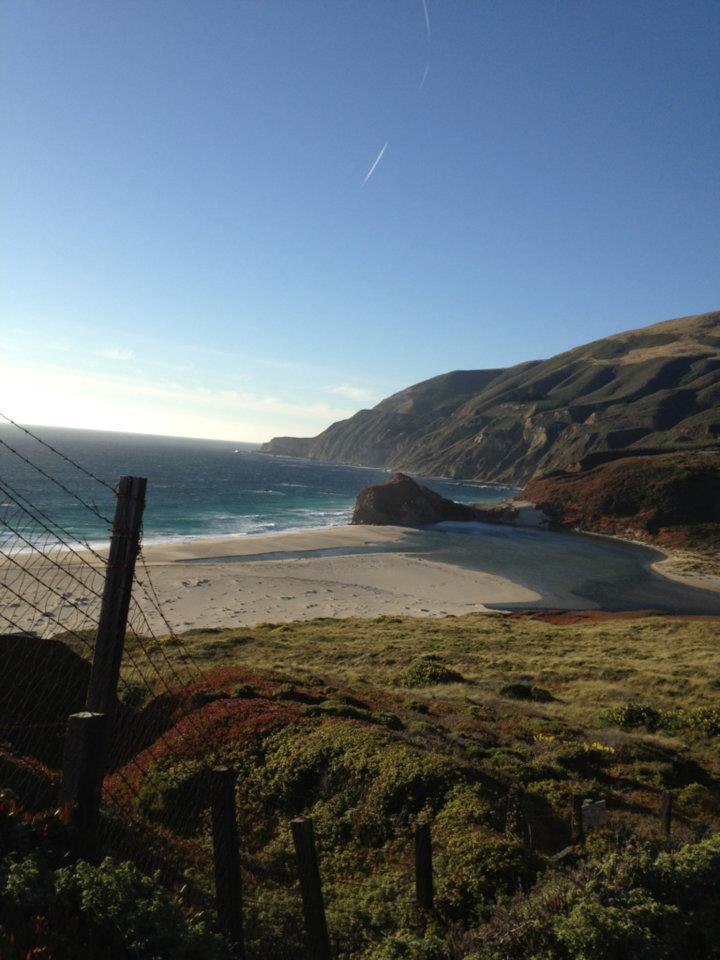Back to School with Instructions for VoiceThread – 9 Short & Sweet Steps
VoiceThread is a collaborative caldron combining text, video, personalized comments, audio, and images. Participating in a VoiceThread conversation is free, with registration. Used in a classroom near you, here are 9 short and sweet steps to create your next voice thread.
Instructions for Uploading Your VoiceThread
- Create and save a file presentation: (.ppt), .docx, or .jpg
- Go to VoiceThread.com and sign-in
- Select “Create” in the upper left of the screen
- Upload your PowerPoint presentation by clicking on “Add Media”>”My Computer”>”Navigate” to find you file.
- Allow the presentations to upload to VoiceThread
- Return to VoiceThread “Home” screen and click on presentation.
- When presentation opens, click on the “+” in the bottom center of the screen.
- Choose the microphone icon to record your audio.
- Make your audio presentation of your resource. Use the arrows on the left to advance your slides.
Learn More: