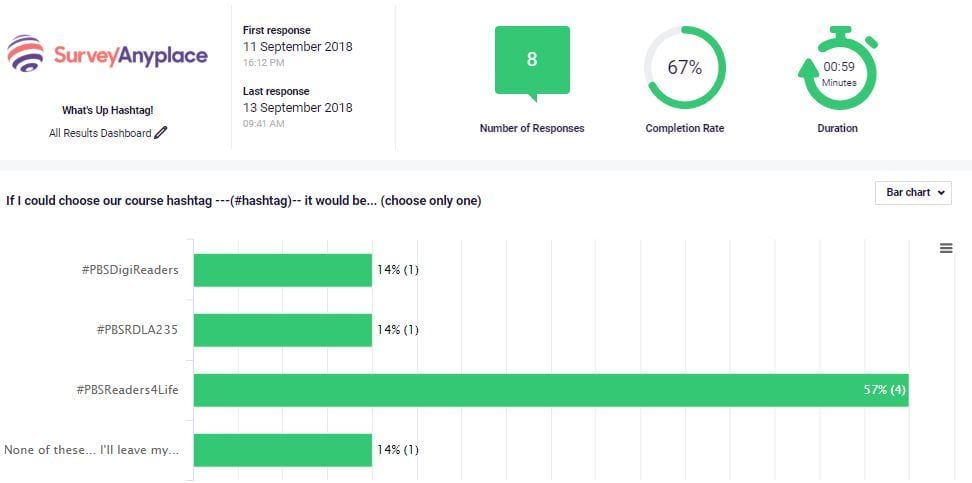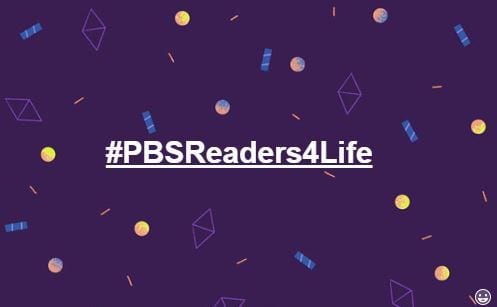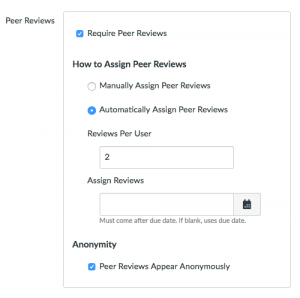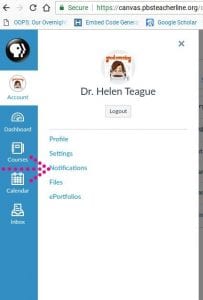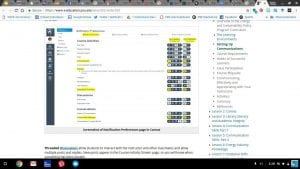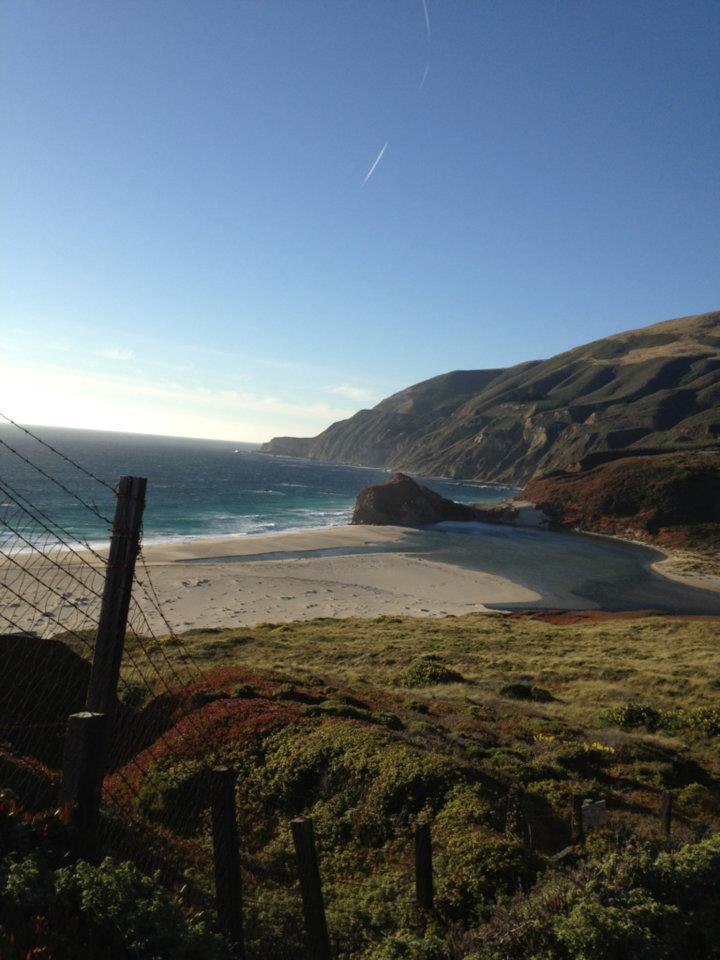For our @PBSTeachers course “Teaching Lifelong Reading Habits K-12″ an activity application for qualitative information gathering was implemented using an online survey tool to crowdsource a course hashtag.
The online survey tool, SurveyAnyplace was chosen to build, distribute, and collect the results of the survey because of its ease of use, mobile tech option, survey creation templates, QR-Code distribution feature, and results display capacity. Learners were invited to participate through email and course announcements in CanvasLMS.
Here is a screenshot in the early minutes of Survey data collection:
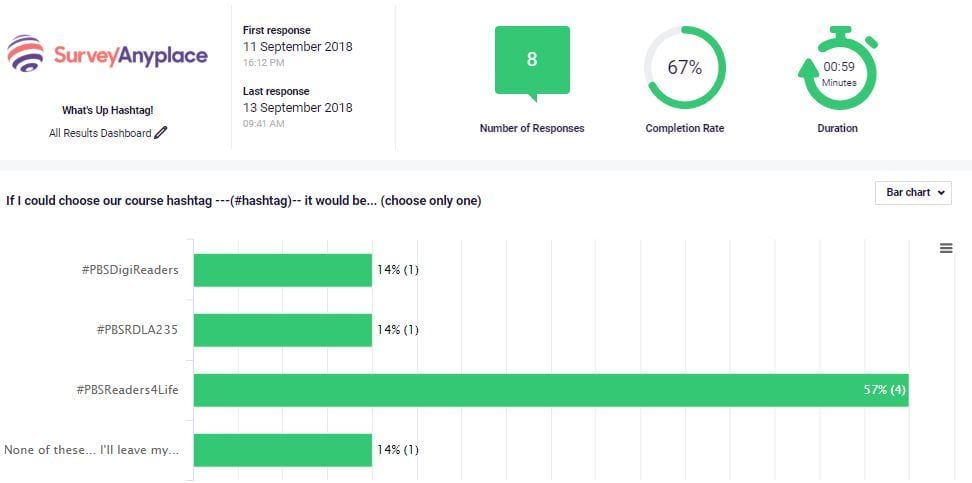
SurveyAnyplace Survey Screen. Survey created by Helen Teague
The survey contained one question with 3 fixed answer choices (“A,” “B,” “C”) and 1 open-ended answer choice (“D”). The open ended answer choice “D” invited course participants to suggest their own hashtag for inclusion.
Five days were given for the first round of choice. Data provided by SurveyAnyplace detailed the response rate and tallied the responses. The survey had an 89% response rate.
In the first round, after the course learners completed the survey, the choice with the most responses and the suggested response were distilled to a final survey. Data collection on these two choices continued for three days. The resulting choice earned the designation of the Course Hashtag.
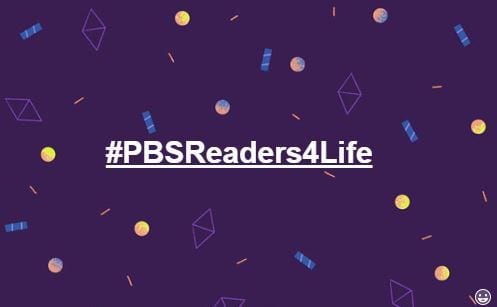
The Hashtag data collection activity served to crowdsource a common hashtag, build community among all course participants (learners and course facilitator), and model procedure for an upcoming data collection culminating activity.
Course participants were assured that all future posts with the hashtag #PBSReaders4Life would always conform to the Terms of Use of each and every social media site in which it appeared. Further, course facilitators’ posts were assured to be of a general or thematic nature. Specific learners’ names would not be used, accept in the case of a retweet where a learner self-identified through the use of the hashtag #PBSReaders4Life.