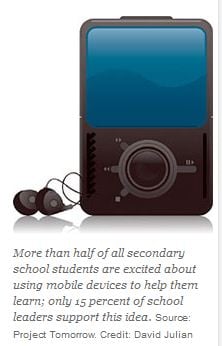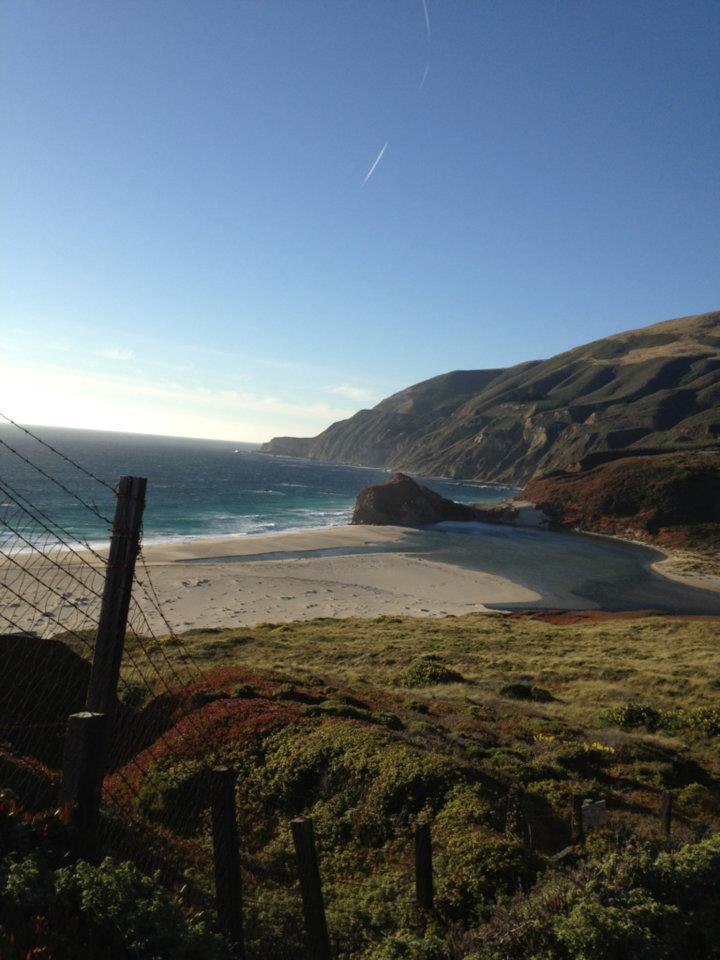Category: Online Learning, Post Feed
Tags: 11 Terms to Know for Rapid eLearning, Asynchronous Learning, Blended Learning, Dr. T.J. Eckleberg, Dropbox, eLearning, Helen Teague, mLearning, Storyboarding, The eLearning Coach website
I’ve been spending a little time doing some online course set-up and coding. Some changes in terminology caused me to smile. For instance, the group of developers used to measure and track the number of readers “visiting” an internet site. Today the word used as a measure of traffic is “eyeballs”. The word shift indicates a shift in intention eerily reminiscent of Dr. T.J. Eckleberg.
There are other shifts too, especially in the words and phrases used to describe and explain online courses and eLearning.
Here are the first ten words I would include on any eLearning Vocabulary List. See how many you already know:
1. Asynchronous Learning: When learners participate in an online learning course at different times, it is known as asynchronous learning. This might also be called eLearning or web-based training (WBT). Asynchronous learning allows learners to go through a course at their own pace and on their own schedule.
2. LMS: Learning Management Software – Online software platforms, such as Moodle and D2L that publish content, manage activity, track results, and create reports for online courses and training. An LMS is accessible 24/7, so learners can work on their courses online at any time.
3. Blended Learning: Blended learning is an instructional approach that includes a combination of online and in-person learning activities. For example, students can complete online self-paced assignments by a certain date and then meet on-site or online for additional learning activities.
4. Upload vs. Download – Not strictly confined to eLearning, often these terms are switched or not clearly understood. Uploading takes a document or image or link from your computer to the web or LMS. Downloading takes it from the web to your computer.
5. Chunking – Borrowed from Gifted Education pedagogy, this is the concept of grouping meaningful pieces of e-Learning content into concise, bite-size pieces that learners can easily digest and understand.
6. Roundtripping – The ability to use two separate e-Learning tools together to create and update an e-Learning course to cut down on development time.
7. Mobile Learning / mLearning – Mobile learning, or mLearning, is a major trend in the e‑Learning industry. With mLearning, learners use heldheld technology such as smartphones and tablets to complete training and courses.
8. Dropbox – An online virtual storage utility allowing user to make his/her files accessible from almost anywhere in the …
9. Storyboarding – A term originally applied to webpage design, Storyboards provide an outline to identify the text, visual and audio elements, branching and more for each step of the development process. Storyboards are created before the development process begins.
10. Wizards, icons and templates describe the tools you can use to build e‑Learning courses quickly
For a super comprehensive list, see the eLearning glossary at The eLearning Coach
Some content from this article: 11 Terms to Know for Rapid eLearning