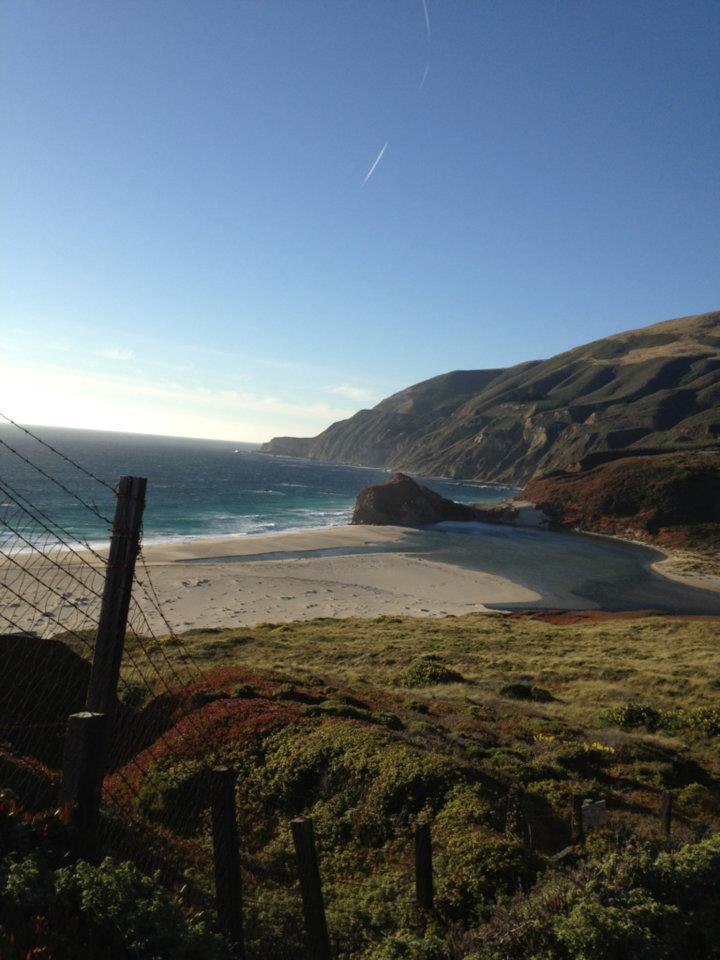Creating a media file from powerpoint: The Images of Aging Photo Contest
The 8th Annual 2017-2018 Images of Aging photo contest features endearing photos depicting active aging submitted by the best students at ACU, including Emily Adams We’ll announce the contest winners tomorrow!! Usually, we run a continuous feed powerpoint, but I wanted more of a video experience. Duplicating the upload process for the photos seemed… cumbersome.
I took my powerpoint and saved it as a Windows media file using the following steps:
- Open the powerpoint file
- Click “Save As” and give the file a name in the File name box
- Click “Windows Media Video” from the “Save as Type” dropdown list and then click “Save.”
- Your PowerPoint presentation is now saved as a video file. 4.
- Run from your laptop or log in to social media accounts such as Facebook
- There will be a short delay while the file is uploaded and processed
1ImagesOfAgingPhotosAllPhotos- video opens in a new window
See more information at our “Images of Aging” blog.