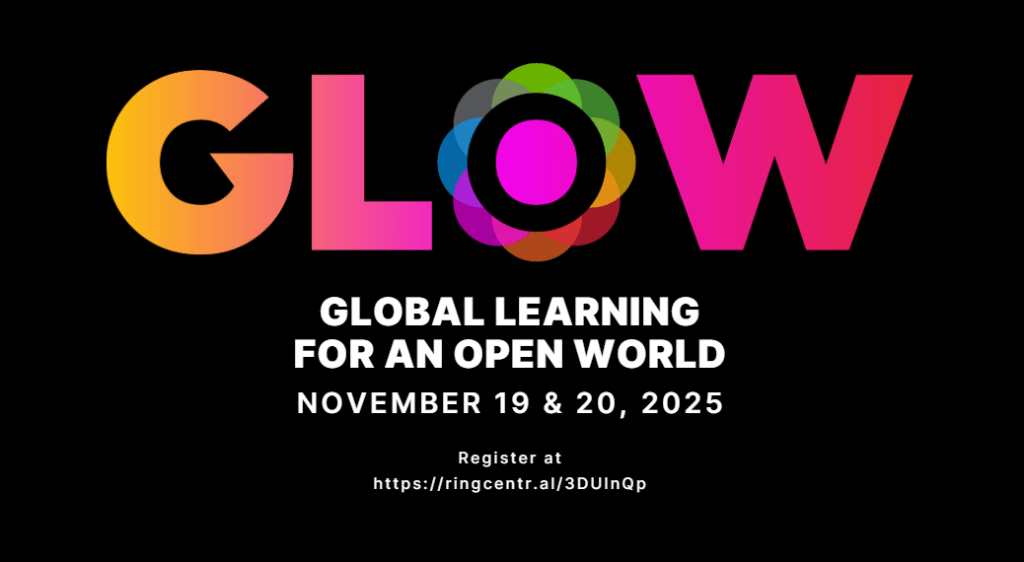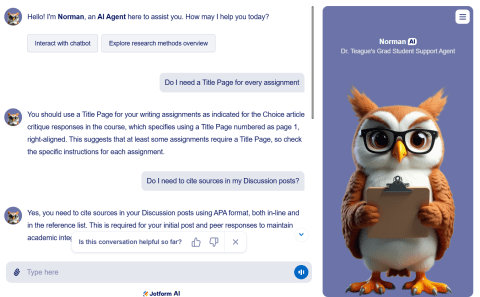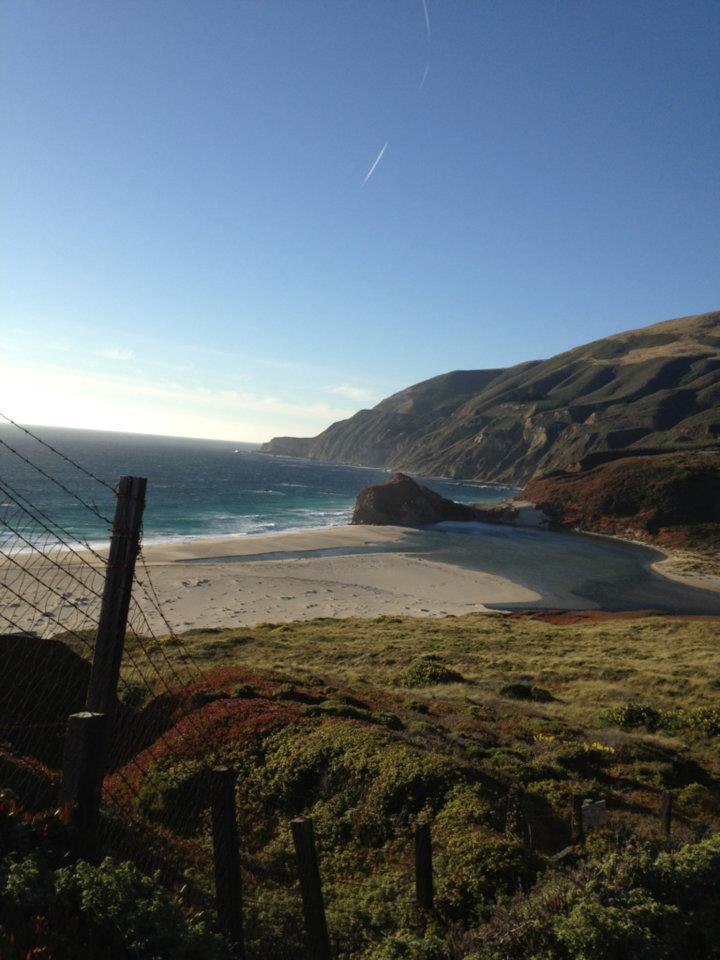STEM Day Spotlight Lillian Moller Gilbreth
A forward-thinking engineer took everything she knew about factories and applied it to the the kitchen, and from there, she changed the world.
Lillian Moller Gilbreth had a PhD in psychology, twelve children, and a problem that would have destroyed most people: Her husband had just died and during the early 1960’s no one would hire a woman engineer—no matter how brilliant she was.
So, Dr. Gilbreth did what engineers do. She found another way.
The Girl Who Had to Fight for College
Dr. Gilbreth was born in 1878 in Oakland, California, the oldest of nine children. She was shy, bookish, more comfortable with ideas than people. But she was brilliant in a way that couldn’t be hidden. When she graduated high school at the top of her class, she wanted to go to college. Her father said no.
This was the 1890s. Nice girls from good families didn’t need higher education. They needed husbands. College, her father believed, would only make Lillian unmarriageable—too smart, too independent, too threatening to potential suitors. Dr. Gilbreth persisted. She argued. She pleaded. Finally, he relented.
In 1900, she graduated from UC Berkeley with a degree in English literature—and became the first woman ever permitted to speak at a University of California commencement ceremony. That was just the first of many firsts. Next, Dr. Gilbreth earned a master’s degree. Then she met Frank Gilbreth—a construction contractor with a mind that saw patterns everywhere. He looked at construction sites and saw wasted motion. He looked at bricklaying and saw inefficiency. And he looked at Lillian and saw a partner who could match his intellectual ambition. They married in 1904. And together, they invented a revolution.
The Science of Not Wasting Time
Frank and Lillian Gilbreth pioneered what became known as “time-and-motion studies”—a systematic approach to understanding work that transformed American industry.
The time-and-motion concept was deceptively simple: Film workers as they performed repetitive tasks: Analyze the footage frame by frame. Identify every wasted movement. Redesign the process to be faster, safer, and less exhausting.
Frank and Lilian Gilbreth invented “therbligs” (which was their name, Gilbreth spelled backwards)—a system of 17 fundamental motions that comprise all human work. Search. Select. Grasp. Transport. Position. Release.
The Gilbreth’s consulted for factories, hospitals, offices. Everyone wanted the Gilbreths’ expertise. The aspect that made the Gilbreth’s work different from other efficiency experts was that Dr. Gilbreth brought psychology to engineering. While Frank Gilbreth obsessively timed everything with a stopwatch, chasing speed and productivity, Dr. Lillian watched workers’ faces. She asked questions no one else thought to ask, such as Were they comfortable? Were they happy? How can we make this work less soul-crushing?
Dr. Gilbreth believed that efficiency and humanity were not opposites; they enhanced each other. Dr. Gilbreth promoted the concept that good design should reduce suffering, not just increase output.
Publishers often refused to credit Dr. Gilbreth on the books written with her husband. Publishers believed that publishing a female author would hurt credibility. Dr. Gilbreth was doing all of this research while raising children. The Gilbreths had twelve children—and turned their household into a living laboratory.
The Gilbreth’s applied time-and-motion studies to everything: washing dishes, brushing teeth, making beds. They experimented with workflows. They involved the children in testing new methods. Two of those children would later write the book “Cheaper by the Dozen”—the bestselling memoir about growing up in a household where parents approached child-rearing like engineers solving a fascinating puzzle. Then, in June 1924, everything fell apart.
The Day Everything Changed
Frank Gilbreth died suddenly of a heart attack. He was 55 years old. Lillian was 46, with eleven children still at home. The youngest were still in school. The oldest was just 19. Overnight, she lost her partner, her collaborator, her co-parent. And worse—she lost most of her income.
Corporate clients canceled their contracts immediately. The corporate clients rationalized that they had hired “the Gilbreths”—a team and not a woman alone. Despite Lillian’s PhD. and despite her contributions being equal to or greater than her husband and despite years of proven expertise, companies simply refused to work with her. In 1924, women were not working in corporate engineering.
She had eleven children to feed, clothe, and educate after her husband’s death. Dr. Lillian Gilbreth refused to quit, and she was a strategic planner. If industrial companies would not hire her as an engineer, she would pivot to a domain they thought women could legitimately understand: Homes and Kitchens and the work that women did every single day.
Revolution in the Kitchen
Dr. Gilbreth took everything she had learned studying factory workers and applied it to the place where most women spent their days—performing repetitive, exhausting labor that no one called “work” because it was not paid. Dr. Gilbreth began consulting for appliance manufacturers: General Electric, Macy’s, Johnson & Johnson.
She interviewed over 4,000 women about how they actually used kitchens. What heights felt comfortable? Which movements caused pain? What tasks were unnecessarily difficult?
And she discovered something infuriating:
Kitchens were designed by men who never cooked, for women whose needs were never considered. Counter heights were arbitrary—too high for some women, too low for others, causing chronic back pain. Appliances were positioned with no thought to workflow. Storage was inefficient. Everything required more steps, more effort, more strain than necessary.
Dr. Gilbreth analyzed and applied all the data from the homemaker interviews and redesigned the American kitchen. She developed the L-shaped kitchen layout—maximizing efficiency by minimizing the distance between sink, stove, and refrigerator. The “work triangle” concept that every kitchen designer still uses today.
Dr. Gilbreth studied counter heights and recommended adjustable or varied heights for different tasks. She invented shelves for refrigerator doors—including the egg keeper and butter tray we take for granted now. Before Dr. Gilbreth’s innovations, refrigerator doors were blank. She saw wasted space. Dr. Gilbreth helped improve electric mixers, can openers, and stoves. She was always asking: How can we make this easier for the person actually using it?
The Genius of the Garbage Can
Dr. Gilbreth invented the foot-pedal trash can. Think about it: In the 1920s, trash cans had lids you lifted with your hands. You are preparing raw chicken. Your hands are covered in salmonella. You need to throw something away. Wbile you work, you touch the trash can lid, contaminating it. Later, you touch it again with clean hands. The foot-pedal design was brilliant in its simplicity: Open the trash can without using your hands and preventing cross-contamination, thereby keeping kitchens cleaner, saving time, and reducing disease.
In an era when indoor plumbing and modern sanitation were still luxuries, this small invention helped prevent illness and death. It seems obvious now. One of the benchmarks of good design is that it becomes invisible because it is hard to imagine the innovation any other way. Someone had to think of it first, and that someone was a widowed mother of twelve who refused to accept that homemaker’s work in the home deserved less engineering attention than men’s work in factories.
The Comeback
In 1929, Dr. Gilbreth veiled “Gilbreth’s Kitchen Practical” at a Women’s Exposition in New York. Gilbreth’s Kitchen Practical was a fully designed, ergonomically efficient kitchen that became the template for modern kitchen design. Dr. Gilbreth’s work was noticed and by the 1930’s, Dr. Lillian Gilbreth had rebuilt her career entirely—on her own terms.
Dr. Gilbreth became a consultant to major corporations. During the Great Depression, President Hoover appointed Dr. Gilbreath to his Emergency Committee for Unemployment. While working on this committee, she created a “Share the Work” program to generate jobs for thousands. During World War II, Dr. Gilbreth consulted with military bases and war plants, applying her efficiency methods to support the war effort.
In 1935, at age 57, she became the first female engineering professor at Purdue University. She held that position until she was 70. In her 70’s she kept working. She lectured at MIT into her 80s. She consulted. She wrote. She directed an international training center at NYU, designing kitchens specifically for people with disabilities. During her lifetime, Dr. Gilbreth received over 20 honorary degrees.
In 1965, Dr. Gilbreth became the first woman elected to the National Academy of Engineering (1965). Dr Gilbreth was the second woman admitted to the American Society of Mechanical Engineers (1926). In 1966, Dr. Gilbreth became the first woman to receive the Hoover Medal for her “great, unselfish, non-technical services by engineers to humanity.” Dr. Gilbreth was known as the “the mother of modern management” and “a genius in the art of living.” Dr. Gilbreth lived to be 93 years old.
What Dr. Gilbreth Taught Us
Here is what makes Dr. Lillian Gilbreth’s story so powerful: She succeeded in an previous era where she was an outlier. She raised eleven children while earning a PhD and building a groundbreaking career. She lost her husband and her income—and refused to quit.
Dr. Gilbreath took the principles developed for factories—efficiency, workflow optimization, ergonomics—and used them to transform the invisible labor that women performed in homes. Dr. Gilbreth proved that engineering attention is needed in kitchen and home design as much as in industry. Dr. Gilbreth’s work promoted the concept that efficiency could be humane and that good design reduces suffering. Dr. Gilbreth’s engineering innovations transformed ordinary life and made it easier for ordinary people to experience engineering’s highest calling.
Every time you open your refrigerator and grab something from the door shelf, you are using Dr. Lillian Gilbreth’s efficiency invention. Every time you step on a pedal to open your trash can, you benefit from Dr. Gilbreth’s ergonomic design. Every time you work in a kitchen with an efficient layout—appliances positioned to minimize walking, counter heights designed for comfort—you are living in a design esthetic that Dr. Gilbreth helped create; and know you know her name.
Dr. Gilbreth’s Legacy
In 1984, twelve years after her death, the U.S. Postal Service issued a stamp in Dr. Gilbreth’s honor. Dr. Gilbreth’s legacy is in every kitchen in America. Dr. Lillian Gilbreth believed that design should serve people and that efficiency is not just about speed—it is about preserving human energy for what actually matters.
Some people see problems; Dr. Lillian Gilbreth saw possibilities—and turned them into systems that made life easier, cleaner, and more human for millions of people who never knew her name.
The next time you open your trash can with your foot, remember the widowed mother of twelve who refused to quit.
Dr. Lilian Gilbreth proved that the best engineering does not just make things faster; it makes life more human.
~Adapted and condensed from a Reader’s Digest article.