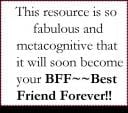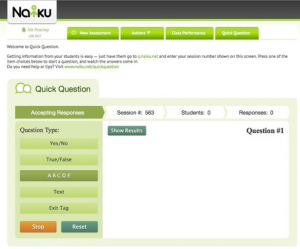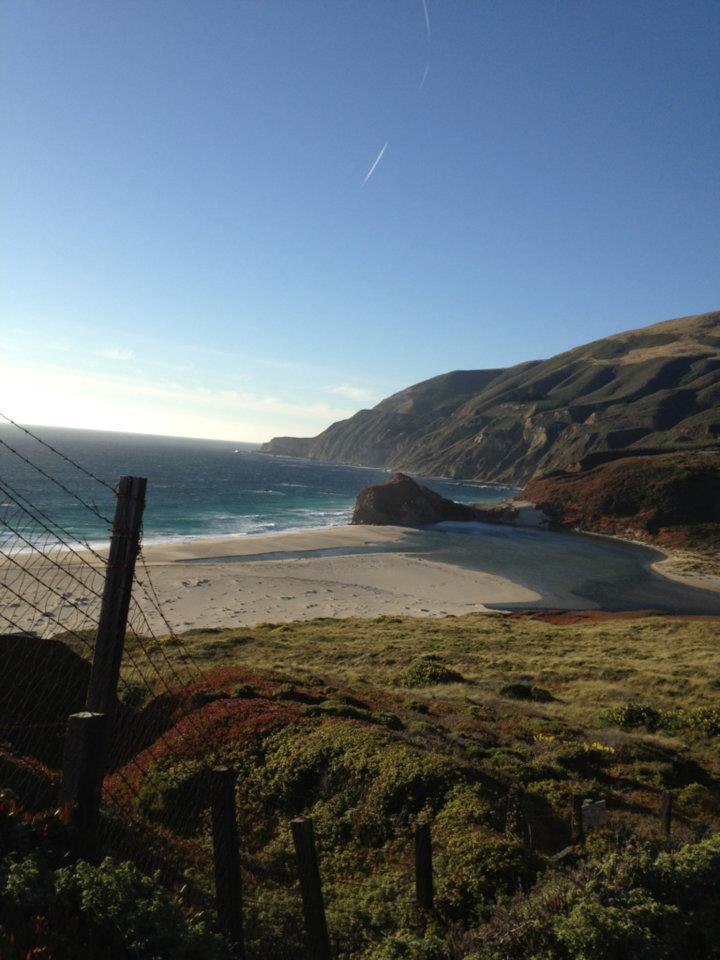Back to School with PBS TeacherLine
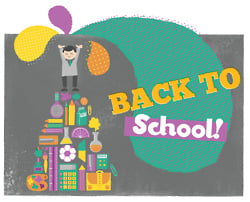 Back to School…for You!
Back to School…for You!
Get a head start on the skills and resources you need for the year ahead with cool PD offerings from PBS TeacherLine, starting September 19th. Our convenient and flexible online courses provide you with the expert guidance and useful insight to help you and your students succeed. Choose from courses that span all grade levels and the entire curriculum.
Check out these teacher favorites open for enrollment:
PreK-2 Teaching Vocabulary: Word Meanings & Word Knowledge (RDLA172), 45 hours
K-6 Children’s Authors on the Web: Online Sites That Motivate Students to Write (RDLA125), 30 hours
K-8 An Introduction to Underlying Principles and Research for Effective Literacy Instruction (RDLA152), 45 hours
K-12 Graphic Organizers for 21st Century Learning (TECH195), 30 hours
K-12 Connecting Family, Community and Schools (INST320), 30 hours
Pick Your Course. Enroll Today— Fall Classes Begin September 19th!